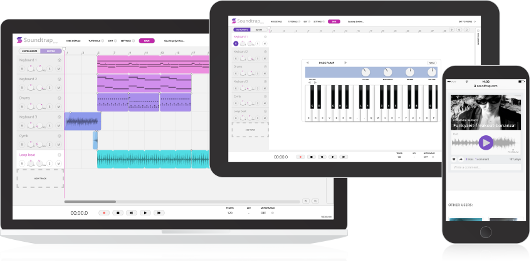Android Apps for Education

Android is the most popular mobile operating system in the world, running on smartphones and tablets. But, you can also use Android Apps on Chromebooks, including the new Chromebook Tab 10 Chrome OS tablet. Chrome and Android all in one! And don't forget about all of the Chrome Apps, Extensions and full websites Chromebooks and the Chromebook Tab can access.
- Managing Android Apps on Chromebooks https://support.google.com/chrome/a/answer/7131624

Finding good apps can be hard, so here is a list of Android apps for Education to use on Chromebooks, Chromebook Tab and other Android devices.

- Android Apps "Education" Category
- Google Classroom - the Android app does more than the web app
- Ability to digitally handwrite on top of PDF's and Google Docs
- Ability to take pictures and record videos to insert into assignments, posts, and more
- Google Jamboard - collaborative whiteboard supporting text, images, links, notes and assets from the web.
- Google Science Journal - take notes, collect data using sensors in phone, and more
- Squid - take notes and markup PDFs
- Take handwritten notes naturally on your Android tablet, phone, or Chromebook supporting Android apps! With Squid you can write just like you would on paper using an active pen, passive stylus, or your finger.
- Easily markup PDFs to fill out forms, edit/grade papers, or sign documents. Import images, draw shapes, and add typed text to your notes. Quickly select, copy/paste, and move content between pages and notes. Organize your notes within notebooks and increase your productivity!
- Toontasic 3D
- 3D storytelling app
- create 3D animated stories, reports, and more
- MyScript Calculator
- Turns handwritten equations into typed and solves them
- Evernote
- take notes (typed, handwritten, audio)
- checklists
- clip web pages
- attach files to notes
- sync offline
- annotate images and PDFs
- Evernote for Education Resources
- Google Keep
- take notes
- checklists
- annotate images
- handwriting
- speech to text
- Google Keep in Education
- Microsoft Office apps on Android
- great features and functionality
- Outlook, Word, Excel, PowerPoint, OneNote, Teams, Sharepoint, Skype and more.
- ArtCanvas
- drawing, painting, sketching
- Autodesk Sketchbook
- draw, paint
- lots of features
- iPad app equivalents on Android
- Android alternatives/equivalents for iPad apps
- GeoGebra has multiple apps
- CK-12
- Practice Math and Science
- Flexbooks Digital Resources (all kinds of subjects and topics)
- Physics Simulations
- Chrome Apps for Touchscreen Chromebooks
- PhET Simulations (Science, Math and more)
- Accessibility resources and apps
- Adobe has released a suite of Android apps optimized for Chromebooks. The Adobe Creative Cloud apps, including Photoshop Mix, Lightroom Mobile, Illustrator Draw, Photoshop Sketch, Adobe Comp CC, and Creative Cloud Mobile will be available for free download, expanding creative options for students and the capability of stylus and world-facing camera.
- Explain Everything - allows students to animate their thinking on an infinitely interactive and collaborative whiteboard
- Texthelp EquatIO enables students to type, handwrite, or dictate any math expression, then add the math to a document in one click
- Book Creator enables students to create and publish multimedia books
- WeVideo is a video editing platform that supports multimedia, screencasting, green screen, voice recording, and collaboration
Explore these apps and try them out in your schools.
.